There is an unofficial way to force Windows Update to start downloading Windows 10 and correct the WindowsUpdate_80240020 error . The technique has gone viral, and already many users have been able to use the method successfully. A word of warning before we start though: it really is unofficial, so you do this at your own risk. If you do try, we recommend creating a backup as insurance against any unpleasant surprises.
That said, we have tested this and it worked – with Windows 10 starting downloading immediately.
Here is how you do it:
1. First you have to go to Windows Update: Control Panel> System and Security> Windows Update . Then activate automatic updates.
2. Go to the folder C:WindowsSoftwareDistributionDownload and erase everything inside.
3. Open an instance of the command line (CMD) with administrator permissions . In Windows 8 you can do this by right-clicking on the Windows button in the lower left corner.
4. Type the following command but do not run it yet: wuauclt.exe/UpdateNow
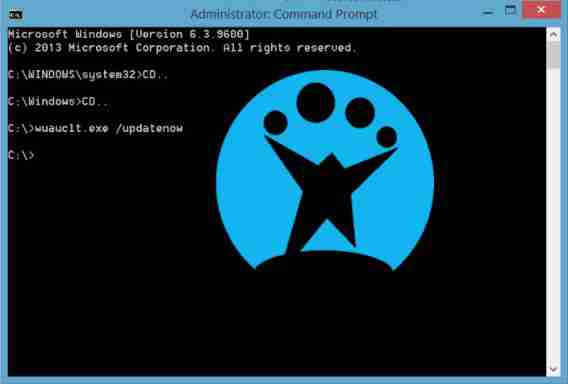
5. Return to Windows Update. Click on Find Updates , this will make it start searching for all available updates.
6. While it’s searching for the updates, go to the command line and press Enter to execute the earlier command (wuauclt.exe/UpdateNow).
7. Windows 10 should then begin downloading, with the Windows Update screen displaying a clearly visible blue icon .
8. Enjoy!
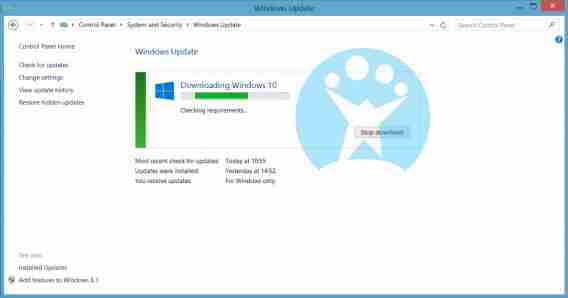
To see more of our Window 10 coverage head over here .