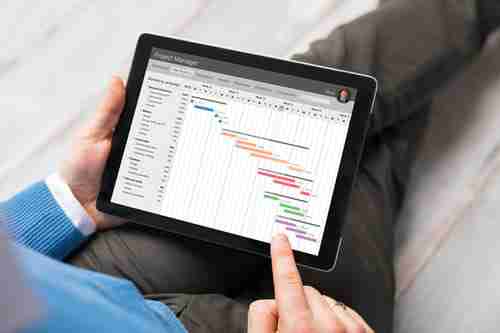
In this article, we will provide a VBA code to transfer data from one Excel sheet to multiple others while respecting specific conditions.
How to Transfer Data From One Excel Sheet to Another
You can use following codes
Sub SplitSheets()
Dim DataSht, wsCrit, SplitSht As Worksheet
Dim lrUnq, lrData, i As Long
Dim FtrVal As String
Application.ScreenUpdating = False
Set DataSht = Worksheets("sheet1") 'change it to the name of your raw data sheet
lrData = DataSht.Range("a" & Rows.Count).End(xlUp).Row
Set wsCrit = Worksheets.Add
DataSht.Range("B1:l" & lrData).AdvancedFilter Action:=xlFilterCopy, _
CopyToRange:=wsCrit.Range("A1"), Unique:=True
lrUnq = wsCrit.Range("a" & Rows.Count).End(xlUp).Row
For i = 2 To lrUnq
FtrVal = wsCrit.Range("A" & i).Value
Set SplitSht = Worksheets.Add
DataSht.Select
'DataSht.ShowAllData
ActiveSheet.AutoFilterMode = False
ActiveSheet.Range("A1:Z" & lrData).AutoFilter Field:=2, Criteria1:=FtrVal
Range("a1").Select
Range(Selection, Selection.End(xlToRight)).Select
Range(Selection, Selection.End(xlDown)).Select
Selection.Copy
SplitSht.Select
Range("A1").Select
ActiveSheet.Paste
'Cells.Select
Cells.EntireColumn.AutoFit
SplitSht.Name = FtrVal
Application.CutCopyMode = False
Next i
Application.DisplayAlerts = False
wsCrit.Delete
Application.DisplayAlerts = True
.AutoFilterMode = False
End Sub
If you didn't find the solution to your problem, there are more macro codes and information in this article and more specific transfer information in this article.
Image © Kaspars Grinvalds - 123rom