With the latest Windows 10 Update rolling out to all Microsoft Windows 10 users we thought we’d let you know about our favorite features. The newest Windows Update is supposedly geared towards creative types but it actually has plenty to offer to the average Windows user . Check out the top new features below.
Updates to Edge
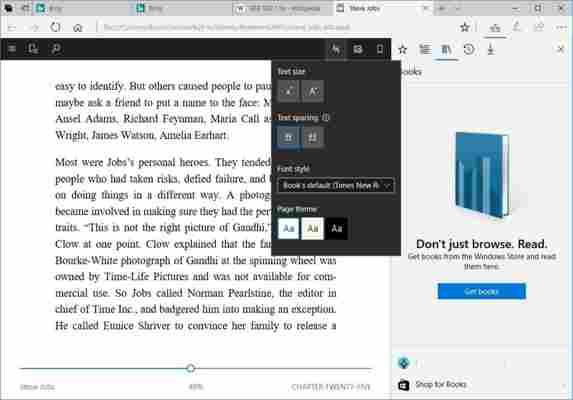
As well as getting an improved tabbing system Microsoft Edge, Windows 10’s in built web browser, is getting its very own Ebook reader function. You’ll be able to buy Ebooks from the Windows Store and then read them in Edge . Once you’ve bought your books you’ll be able to access them by going into your hub on Microsoft Edge. Your hub is where you access your favorites, your browsing history and now the books you’ve bought and is accessible by clicking the three lines icon in the top right of the app.
Edge’s improved tabbing system allows you to view thumbnails of your open tabs and save groups of tabs for later use.
Folders for your App Tiles
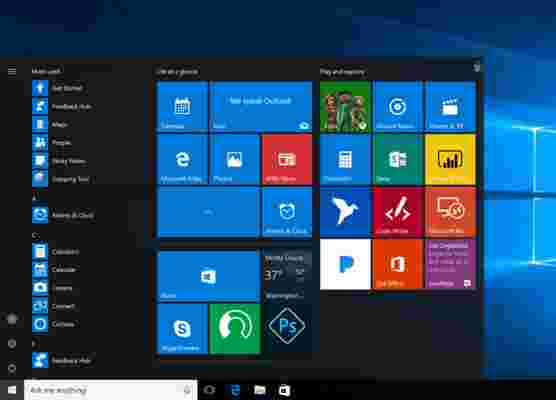
App tiles are one of the best things to have survived from Windows 8 and the Windows 10 Creators Update will give you greater control over how you use them. Once you’ve installed the update you’ll be able to organize all your app tiles into folders rather than relying on pre-determined sections.
To group App Tiles into Folders simply drag one App Tile over another one and release it. They’ll automatically form a new group to which you can add new App Tiles as you please.
Defer Updates
With Windows 10 being a continuously evolving platform Microsoft are constantly pushing updates onto your Windows 10 system. These updates can then slow down your PC or just annoy the hell out of you if you don’t actually want to install the update that is being forced upon you. In an effort to find a middle ground Microsoft have added the Defer Updates function , which allows users to hold off on installing planned updates for up to 35 days . You’ll still have to install the updates but at least you’ll have more control over scheduling when it’ll happen.
Game Mode
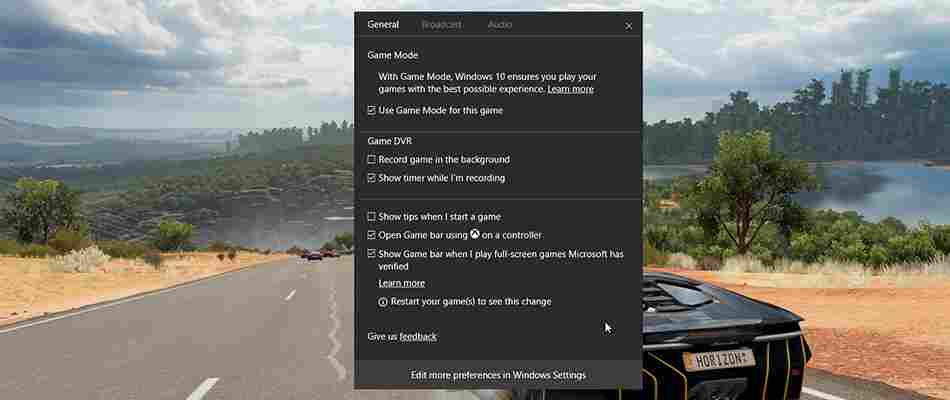
Another great example of Microsoft giving you more control over the machine is the addition of Game Mode to Windows 10. Game Mode will give whichever game you’re playing at the time priority when it comes to cpu and gpu power allocation . This means that any other processes running on your machine at the time will not drain power from your gaming causing lag or lowered framerates. You’ll have to activate game mode every time you want to use it but it’ll be a small price to pay for the improved gaming action you’ll get.
You’ll find Game Mode in the new “Games” section of the Settings tab.
Hide the Apps List on the Start Menu
If you’re one of the legions who didn’t like the addition of the Apps List via the Anniversary Update to Windows 10 you’ll be happy to know that the Creators Update is giving you the option to remove it.
All you have to do is open the settings app and then click Personalization. Go to the Start tab and you’ll find the “Hide app list in the Start Menu” option.
–
We’ve only covered our favorite features here. If you want a full rundown of all that the Microsoft’s latest update is bringing to the OS you can find it here . Let us know what you think of the update and whether you think it is worth all the fuss.