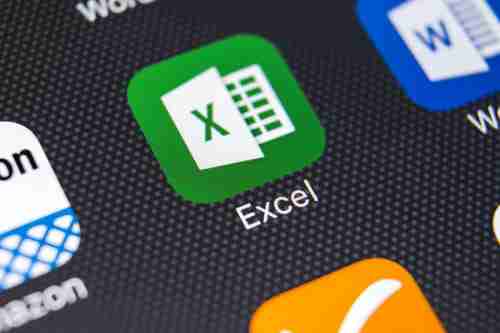
Sometimes working with Excel can be as complicated as coding, but it’s not always like this. In case you work in one workbook that you’d like to move to another one, there is a simple solution that doesn’t require knowing macros or VBA codes – it can be done in a few simple clicks. Read on to find out how to transfer a worksheet to another Excel file.
How to Transfer Worksheet to Another Excel File
To transfer one worksheet to another Excel workbook, follow these instructions:
1. Open your workbook and right-click on the tab of the sheet you want to copy.
2. Select Move or Copy option from the drop-down menu and the prompt window will open.
3. Now you can select whether you want to copy this worksheet to a new workbook or to an existing one. Select the one of your choice from the drop-down menu.
Note: If you want to move your worksheet into an existing workbook, it has to be open. Otherwise, it won’t appear on the list.
4. Select where you’d like to insert a worksheet in the Before Sheet section.
5. Check mark the Create a Copy tab and then click OK. You will see your worksheet successfully added to another workbook.
Note: Be careful : if you don't check the Create a Copy box, the sheet will move without creating a copy and you will not be able to find the original in the folder.
Image: 123rom