Have you noticed your Android smartphone battery isn’t lasting as long as it used to? There are many reasons your Android phone could be draining the battery more quickly than usual. These include problems with your Wi-Fi network or Bluetooth connection, excessive screen brightness, aggressive haptic feedback wasteful widgets, and more. There’s no need to worry though because we’re with some great battery saver tips that will go way beyond only using your phone charger when your device is in airplane mode, turning off auto-brightness, and limiting your location services. They’re all great by the way and should not be overlooked, it’s just we’re going to go a little deeper into battery optimization to help you save battery life much easier.
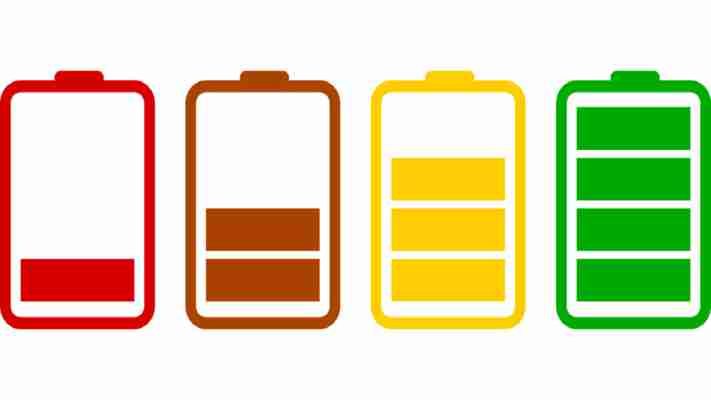
We’re focusing these tips today on Android battery use and Android apps but many of these features will also work on Apple iPhones too. If you want iPhone specific information, however, click the link below.

How to save battery on your iPhone
How to save battery on your Android
1. Target the most wasteful apps
Not all apps use the same amount of battery. To find out which specific apps are sucking up the most battery, you can go to your phone’s Settings and then select Battery . This will show you an organized breakdown of which third-party apps use your phone’s battery. The applications and features that consume the most power will be at the top of the list, while the apps that use the least will be at the bottom. You’ll likely find that Facebook, Messenger, social media apps in general, Google Assistant, and Google Maps will be having the biggest effect on your Android phone’s battery life.
If you see an application or feature you never (or rarely) use at the top of the list, you should uninstall the app. Getting rid of those battery hogs is a great way to ensure your battery will last longer.
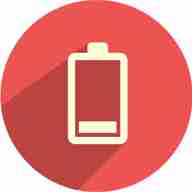
This one simple trick will make your smartphone battery last longer
2. Utilize power-saving mode
Did you know that Android phones now have a built-in power mode that optimizes your battery pack to use less power? This power-saving mode limits all your phone’s background features that eat into your power bank. Although your phone use will be limited, the battery drain will be much lower than it would otherwise. If you know you will need your phone later in the day to make a call, try turning on the power saving mode to ensure your battery will last.
3. Adjust the brightness
One common culprit for eating up battery power is your Android device’s screen brightness. Particularly, the adaptive brightness setting. You would be surprised at how much you can improve your battery life simply by turning down your phone’s brightness. Open your phone, go to settings, disable adaptive brightness, and then manually lower the brightness. Again, if you do this whenever you think your battery won’t make it home, you’ll be much likely to have power by the end of the day.
4. Update your apps
Did you know that outdated versions of apps actually use more of your battery? Ensuring all your apps are up to date can save hours of battery life. To make sure your phone is always up to date, turn on auto-update for all of your applications. To see if any apps need updating, go to Google Play, hit the menu key, and go to My Apps.
5. Consider Lite apps
Many app developers offer “lite” versions of their programs. These are usually designed for people who live in areas where the wireless networks aren’t as strong, but that means there’s less drag on your data and fewer background processes eating up your battery. Facebook , Instagram , and Spotify are just some of the popular apps with a lite version.
There’s no need to struggle with a phone that’s constantly dying. If the battery life on your Android isn’t lasting as long as you think it should, try these battery-saving solutions.
More about Android
How to block texts on Android ►
Android antivirus apps aren’t as useful as you think they are ►
How to find your lost or stolen Android phone or tablet ►
How to save battery on your Android ►