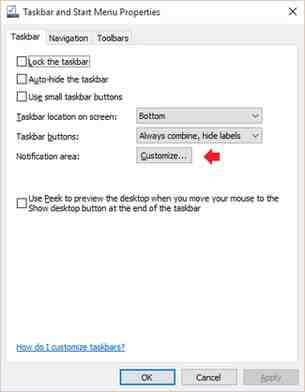Windows 10 comes with a built-in feature called Action Center , which provides users with an overview of their recent alerts and notifications. However, if you are looking for a way to turn this feature off, all it takes is a quick tweak to your settings. Right-click on the Taskbar and select Properties . Select the Taskbar tab and click on the Customize button displayed next to Notification area : Once in the Notifications & Actions menu, click on Turn off system icons on or off : Toggle the Action Center switch Off : The Action Center will no longer appear in the Notification Area .